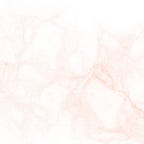Modelling the Elegoo Tumbller Robot on Solid-Works!
Hello everybody, thank you in joining me for Engineering Design II blog post #2, all about the process of modelling the Tumbller Robot on a computer aided design software like Solid-Works !
Solid-Works is an incredible software and the possibilities are limitless, so we will be seeing successive posts as I continue to make a consistent effort in beautifying my existing model (and as I build on my skill and proficiency!)
Step 1 ~ Preparation
As starting point, I made use of the plentiful Elegoo Tumbller Robot resources available on the internet to make a product structure of the constituting components required to build the robot (both in real life and on solid-works !)
I made fundamental sketches of each item on paper, followed by more definite and precise sketches of their isometric projection, front and back views. This proved to be so so valuable as I always had a roadmap to refer back to whenever the building process on Solid-Works got a little overwhelming.
Using a 30-cm ruler and my disassembled Elegoo Robot kit, I determined the dimensions (length, width, height and diameters) of the components that significantly contribute towards the accuracy of the scaled imitation of the Robot on Solid-Works, and wrote them into my previously made sketches.
‘Sketch Picture’ Feature !
To be assured of our positive start, we can review our dimensions on the Solid-Works feature of ‘Sketch-Picture’! Choose a plane to begin your sketch > ‘Tools’ > ‘Sketch Picture’ , import a photograph and scale any component to a reference measurement. Then, proceed to sketch lines onto the other components and use ‘Smart Dimension’ to be assured that they in compliance with our prior measurements (yay no human error!).
Step 2 ~ Building Each Component
Upon determining the dimensions of each component, we open up a ‘New Part’ on Solid-Works and initiate our building process.
We choose a ‘Plane’ from the Design Tree on the left hand side of the screen, and ‘Sketch’ the shape that defines the component from the Command Manager at the top of the window. A super useful tool is ‘Centre-Line’ ~ it helps you build your component in good measure around the origin, and ‘Smart Dimension’ allows you to have your part be of the desired proportion.
Following on, the ‘Extruded or Revolved Boss/Base’ helps you to convert the 2D sketch into a 3D component (making it look so real already!). Upon the generation of the 3D model, we sketch further details on the appropriate component surfaces and use ‘Extruded or Revolved Cut’ or ‘Shell’ or ‘Extruded Boss/Base’ again to elicit the intricacies.
‘Fillet’ and ‘Chamfer’ help you achieve rounded edges and corners, emulating an attentively designed and carefully manufactured product. Many of the components imperative to the assembly of the Robot exhibit symmetry and correlative features. ‘Mirror Entities’ and ‘Linear or Circular Pattern’ immensely aid to duplicate sketches and features respectively about a centre point of reference.
‘Appearances’ within the Task Pane on the far right of the Solid-Works window facilitate the provision of an authentic finish to the component ~ high/medium gloss plastic, a variety of metals, glass, solid paint and alike!
⋆ Step-by-Step Process of Building the Wheel ! ⋆
Amongst the largely conventional - shaped components, there is also a wheel with a building procedure that is rather elaborate so here is a tutorial!
○ Using ‘Line’, ‘Spline’ and ‘Sketch Fillet’, sketch a design as shown below on the ‘Front Plane’. Use ‘Mirror Entities’ to reflect relevant segments of the design about the vertical axis.
○ Using the horizontal centre-line as the axis of revolution, ‘Revolved Boss/Base’ constructs the credible 3D shape of a wheel from the 2D sketch of the design!
○ Using ‘Convert Entities’, draw sketches on the hollow face of the wheel, and ‘Extrude Boss/Base’ inwards to establish one of the finer details of the design. Repeat the procedure on the alternative face to form an extended, smaller and sealed cylinder.
○ Around the rim of the newly extruded cylinder, sketch a pattern which will imperatively determine the pattern of the wheel. Use ‘Extruded Cut’ to carve the design, and subsequently use ‘Circular Pattern’ to reproduce the design around the 360° of the wheel!
○ Use ‘Fillet’ to smoothen the rim, conforming to the qualities of a well-designed component.
○ ‘Appearances’ hold an extensive selection of materials to apply to components and enhance their authenticity. Different colours can be added to individual faces to accentuate the details!
Step 3 ~ Bringing It All Together
Thereafter the completion of each individual component, the ‘New Assembly’ tab of Solid-Works is where the entity of the robot is brought to life. ‘Move with Triad’ allows you to correctly align a component conforming to the finishing look of the Robot, and ‘Coincident, Concentric and Parallel Mates’ establish desired geometric relations between parts, attaching them together agreeably.
Step 4 ~ Beautiful, Real-Life Images
The rendering mechanism of ‘Photoview 360’, enabled through ‘Tool: Add Ins’, produces photo-realistic images of Solid-Works models, incorporating the chosen appearances, lighting, scenes and decals.
Step 5 ~ Extra Bits
The many, many resources accessible on the internet can be utilised in the process of advancing one’s knowledge and aptitude of Solid-Works, (and generating an outstandingly detailed adaptation of their model!!). The Ultrasonic Sensor and Arduino Nano seen below are sourced from Grab-CAD!!
However with my steadily growing love for Solid-Works, I am cautiously optimistic and hopeful that I will be able to create a comparable degree of detail in my own components that I will continue to improve upon in the incoming weeks!
Wrap-Up!
So, the immediate plan of action regarding Solid-Works, moving forward, is to incorporate the little details (like wires, tire treads and numerous pins) into the Robot, as her foundational structure has been well established :) An upcoming blog post devoted to more C.A.D will be exploring these and will be delving more deeply into the procedures outlined here!
Alsoooo, each passing day is a day closer until our robot showcases her graceful manoeuvres to the world! I am working on some very cool bits behind the scenes for Project #1 so keep a look out on here, (arna-roy.medium.com) and Instagram! (@engineering.arna)
Thank you for following along !